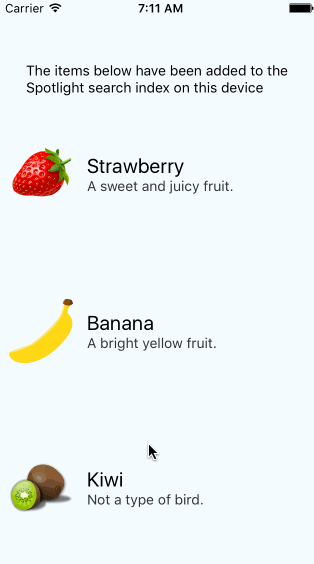A React Native module for iOS that provides Spotlight search functionality. This allows you to index content from within your React Native app so that it appears in the iOS device's Spotlight search index, potentially increasing the exposure of your app.
Please note this is an early version and the features and API are likely to change.
- Adding items.
- Updating items.
- Deleting items.
- Register a callback to handle when a search item is tapped.
- Limited support for images.
$ npm install react-native-spotlight-search --save
With rnpm
$ rnpm link
Simply add RCTSpotlightSearch.xcodeproj to Libraries and add libRCTSpotlightSearch.a to Link Binary With Libraries under Build Phases. More info and screenshots about how to do this is available in the React Native documentation.
If you wish to be able to handle search item tapped callbacks, you'll need to add the following code to your AppDelegate file:
#import "RCTSpotlightSearch.h"
- (BOOL)application:(UIApplication *)application continueUserActivity:(nonnull NSUserActivity *)userActivity restorationHandler:(nonnull void (^)(NSArray * _Nullable))restorationHandler {
[RCTSpotlightSearch handleContinueUserActivity:userActivity];
return YES;
}
If Xcode complains about being unable to find the header file, please ensure that your project's header search includes the following:
$(SRCROOT)/../node_modules/react-native-spotlight-search
Like this:
You can either add an array of items:
SpotlightSearch.indexItems([
{
title: 'Strawberry',
contentDescription: 'A sweet and juicy fruit.',
uniqueIdentifier: '1',
domain: 'fruit',
thumbnailUri: require('image!strawberry').path,
},
{
title: 'Strawberry',
contentDescription: 'Not a type of bird.',
uniqueIdentifier: '2',
domain: 'fruit',
thumbnailUri: require('kiwi!strawberry').path,
},
]);
Or individual items:
SpotlightSearch.indexItem({
title: 'Strawberry',
contentDescription: 'A sweet and juicy fruit.',
uniqueIdentifier: '1',
thumbnailUri: require('image!strawberry').path,
});
| Property | Description | Type | Required |
|---|---|---|---|
title |
The title of the search item. | string |
Yes |
contentDescription |
A description which appears below the title in the search results. | string |
No |
uniqueIdentifier |
A unique and stable identifier. Used to refer to the item. | string |
Yes |
domain |
A string for grouping related items together in a way that makes sense. Not displayed to the user. | string |
Yes |
thumbnailUri |
A local file URI to a thumbnail image. See A Note About Thumbnails. | string |
No |
Simply use the same method as adding items. Be sure to reference the same key when indexing the item so that any new metadata changes will be reflected in the Spotlight index.
Items can be removed by identifier:
SpotlightSearch.deleteItemsWithIdentifiers(["1", "2"]);
Or by domain:
SpotlightSearch.deleteItemsInDomains(["fruit"]);
Alternatively, you can delete all items indexed by your app:
SpotlightSearch.deleteAllItems();
All API index and delete methods are asynchronous and return promises. You can chain things like this:
SpotlightSearch.deleteAllItems().then(() => {
SpotlightSearch.indexItem({
title: 'Strawberry',
contentDescription: 'A sweet and juicy fruit.',
uniqueIdentifier: '1',
thumbnailUri: require('image!strawberry').path,
});
});
Optionally, you can choose to add a custom handler that will be invoked in the event of a user tapping one of the search items in the Spotlight results:
SpotlightSearch.searchItemTapped((uniqueIdentifier) => {
alert(`You tapped on ${uniqueIdentifier}!`);
});
The parameter will be the uniqueIdentifier that the item was indexed with. You can use this to lookup the item and display information about it, e.g. by navigating to a relevant page in your app.
Currently, in order to use an image it must exist locally on the device.
This means it is not possible to use images hosted on the web. Additionally, there is a limitation that you cannot use a statically imported image managed by React Native. Instead, you must manually add the image to your app's asset catalog or alternatively use an image that is created within the app which you can access the URI of.
Suggestions on how to improve this are welcome!
- Support additional built in types (location etc).
- Improve image handling.
- Public links.
- Initial release.
- New iOS 10 features.
PRs welcome ;-)