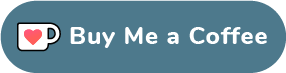The library allows to print receipts using an ESC/POS thermal WiFi/Bluetooth printer.
[pub.dev page] | [Documentation]
WiFi printing can be used in Flutter or pure Dart projects. For Flutter projects, both Android and iOS are supported.
Bluetooth printing can also be used on both Android and iOS platforms.
To discover existing printers in your subnet, consider using ping_discover_network package. Note that most of the ESC/POS printers by default listen on port 9100.
Here is a printers tested with this library. Please add your models you have tested to maintain and improve this library and to choose the right printer.
- Connect to Wi-Fi / Bluetooth printers
- Simple text printing using text method
- Tables printing using row method
- Text styling:
- size, align, bold, reverse, underline, different fonts, turn 90°
- Print images
- Print barcodes
- UPC-A, UPC-E, JAN13 (EAN13), JAN8 (EAN8), CODE39, ITF (Interleaved 2 of 5), CODABAR (NW-7)
- Paper cut (partial, full)
- Beeping (with different duration)
- Paper feed, reverse feed
Note: Your printer may not support some of the presented features (especially for underline styles, partial/full paper cutting, reverse feed, ...).
Ticket testTicket() {
final Ticket ticket = Ticket(PaperSize.mm80);
ticket.text(
'Regular: aA bB cC dD eE fF gG hH iI jJ kK lL mM nN oO pP qQ rR sS tT uU vV wW xX yY zZ');
ticket.text('Special 1: àÀ èÈ éÉ ûÛ üÜ çÇ ôÔ',
styles: PosStyles(codeTable: PosCodeTable.westEur));
ticket.text('Special 2: blåbærgrød',
styles: PosStyles(codeTable: PosCodeTable.westEur));
ticket.text('Bold text', styles: PosStyles(bold: true));
ticket.text('Reverse text', styles: PosStyles(reverse: true));
ticket.text('Underlined text',
styles: PosStyles(underline: true), linesAfter: 1);
ticket.text('Align left', styles: PosStyles(align: PosTextAlign.left));
ticket.text('Align center', styles: PosStyles(align: PosTextAlign.center));
ticket.text('Align right',
styles: PosStyles(align: PosTextAlign.right), linesAfter: 1);
ticket.text('Text size 200%',
styles: PosStyles(
height: PosTextSize.size2,
width: PosTextSize.size2,
));
ticket.feed(2);
ticket.cut();
return ticket;
}Print table row:
ticket.row([
PosColumn(
text: 'col3',
width: 3,
styles: PosStyles(align: PosTextAlign.center, underline: true),
),
PosColumn(
text: 'col6',
width: 6,
styles: PosStyles(align: PosTextAlign.center, underline: true),
),
PosColumn(
text: 'col3',
width: 3,
styles: PosStyles(align: PosTextAlign.center, underline: true),
),
]);Print image:
import 'dart:io';
import 'package:image/image.dart';
const String filename = './logo.png';
final Image image = decodeImage(File(filename).readAsBytesSync());
// Using (ESC *) command
ticket.image(image);
// Using an alternative obsolette (GS v 0) command
ticket.imageRaster(image);Print barcode:
final List<int> barData = [1, 2, 3, 4, 5, 6, 7, 8, 9, 0, 4];
ticket.barcode(Barcode.upcA(barData));import 'package:esc_pos_printer/esc_pos_printer.dart';
final PrinterNetworkManager printerManager = PrinterNetworkManager();
printerManager.selectPrinter('192.168.0.123', port: 9100);
final PosPrintResult res = await printerManager.printTicket(testTicket());
print('Print result: ${res.msg}');For more details, check example/example.dart and example/discover_printers.
PrinterBluetoothManager printerManager = PrinterBluetoothManager();
printerManager.scanResults.listen((printers) async {
// store found printers
});
printerManager.startScan(Duration(seconds: 4));
// ...
printerManager.selectPrinter(printer);
final PosPrintResult res = await printerManager.printTicket(testTicket());
print('Print result: ${res.msg}');For more details, check demo project example/blue.
- Print QR codes
- USB printers support
If this package was helpful, a cup of coffee would be highly appreciated :)