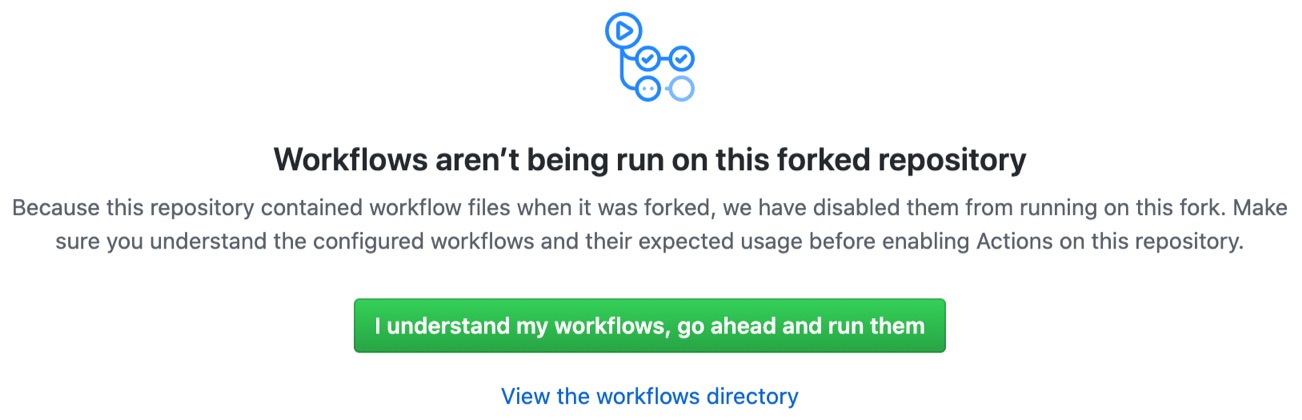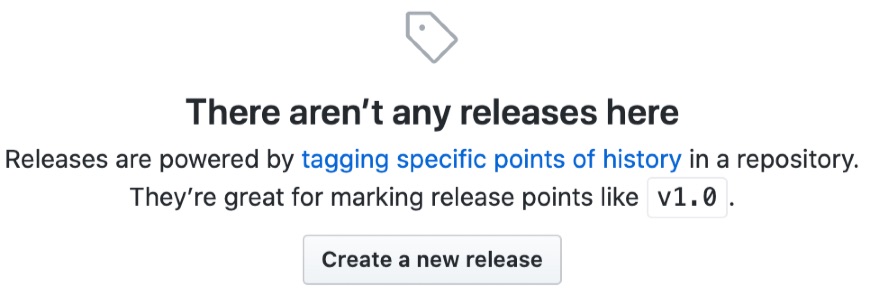This sample demonstrates how to develop a PrimeApps project using .NET Core.
Before running this sample locally, you need to install and start PrimeApps Runtime. Please follow this guide to install PrimeApps Runtime. Then follow the steps below.
In the top-right corner of the page, click Fork.
You can clone your forked repository to your local machine now. Then develop your APIs, scripts and, components. Commit and push your code.
You can build and push Docker image to GitHub Packages with simple steps. We've created ready-to-use Dockerfile and Github Build Actions for you.
3.5. Enter v1.0 in "Tag version" input and click "Publish release" button. After that, a build is started automatically. You can see progress in "Actions" menu. It will be finished in about 2 minutes.
After the build is finished, your Docker image will be ready in "Packages" menu which is a submenu under "Code" tab. You can find the image path there. Something like that:
docker pull docker.pkg.github.com/username/sample-dotnet/primeapps-sample:1.0.0You can now create a container in PrimeApps Studio using this information.