-
Notifications
You must be signed in to change notification settings - Fork 46
HowToUse EN
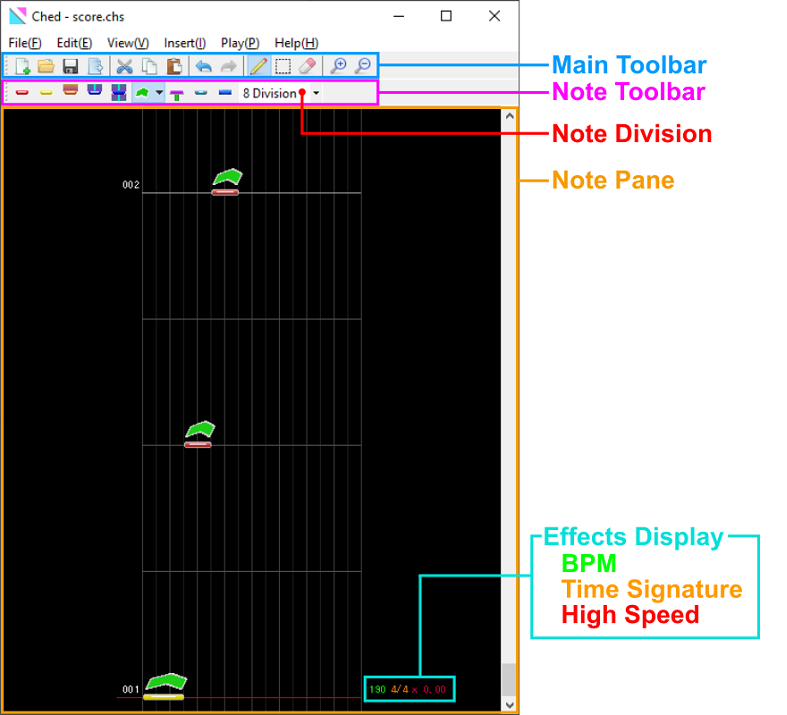
There are three editijng tools: a pen tool, a selection tool, and an eraser tool. The active tool can be switched from the main toolbar.

In this editor, all notes are placed on divisions (quantizations in musical terms). You can change the division from the dropdown box shown below.
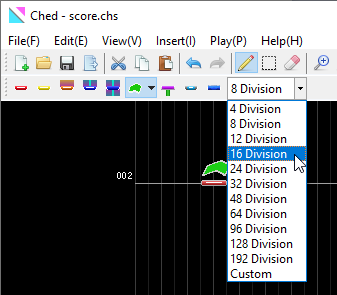
You can also select "Custom" which will allow you to use divisions not specified in the dropdown.
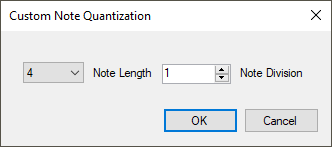
Click in the NotePane with the pen tool to place a note at the position (specified by the division).
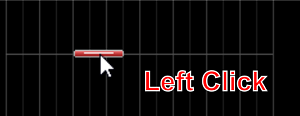
You can move the note by dragging in the middle and adjust the width by dragging either edge of the note.
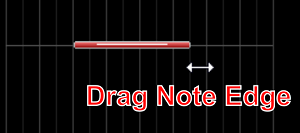
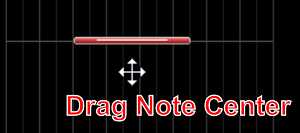
Erase the note by clicking on it with the eraser tool.
Clicking on the NotePane will place the start of the long note. Drag the end point (while the mouse button is still held) to set its length.
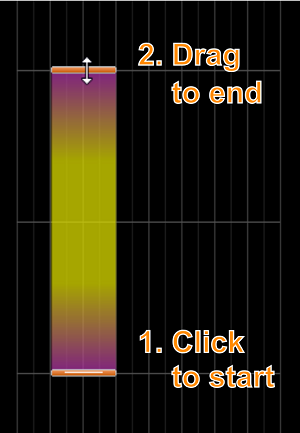
After placing the note, you can adjust its length by dragging the end point. As with short notes, you can move and change the width by dragging the start note. Erase the note by clicking on the start note with the eraser tool. You cannot delete the note by clicking on its background or the end note.
Place and edit Slide notes using the same method. Clicking on the background of a Slide note with the SLIDE button enabled will add an invisible step point. Clicking on the background of a Slide note with the SLIDE (STEP) button enabled will add a visible step point.
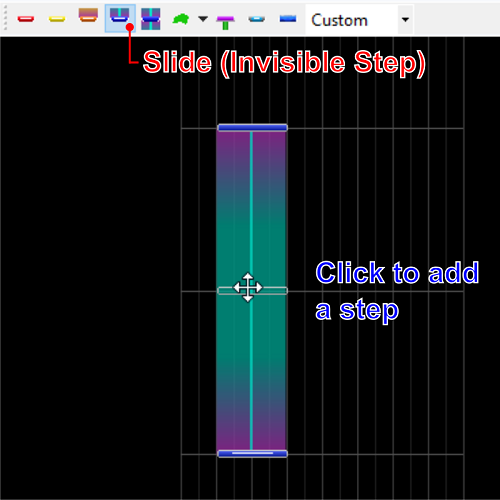
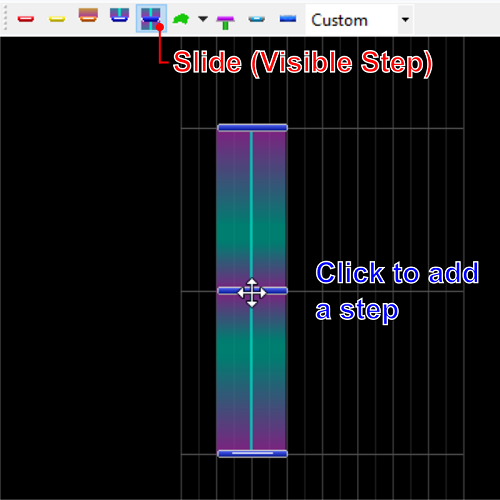
All step points can be moved and resized like short notes.
AIR notes must be linked to a parent note. To insert an AIR note, click on the parent note(Short note or long note end point). To erase an AIR note, click on the AIR note itself.
To add AIR-ACTIONs, click and hold on a parent note and drag to determine the end point. After placed, the end point can be dragged like a long note. Click on the green guide line to add additional AIR-ACTIONs.
After selecting a range of notes using the selection tool, you can move them by dragging the range. Only notes within the selection are affected. The entirety of long notes must be selected to move them. You cannot move AIR notes or AIR-ACTIONs on their own, only their parent note.
These should be self-explanatory.
Select notes using the selection tool first, then you may use cut / copy / paste.
This will flip the notes around the center of the play area.
This will delete events (BPM change, High Speed, Time Signature change) at the selected measure. You cannot delete the first measure's events.
Switch to Preview Mode. Notes cannot be added while in Preview Mode.

Insert an event at the current cursor position (highlighted in red). Move the cursor by clicking with the selection tool.
Change the BPM. To modify the entire song, change the BPM in the first measure. While decimals are not displayed, you can still enter them into the popup.
Change the scroll speed.
Change the time signature. Insert these events at the beginning of a measure (it will not function properly otherwise).
This will open the official GitHub wiki.
Displays the current version information. Please include the version number when reporting bugs.
By selecting a source file using File->Score Properties, you can play back the song and notes at the same time. The offset value corresponds to the beginning of the first measure. Song previews will begin at the selected measure.
Export to a *.sus file using File->Export or the Export button. Be sure to specify an output destination.
Using the Export button will reuse the same settings if you have already entered them.