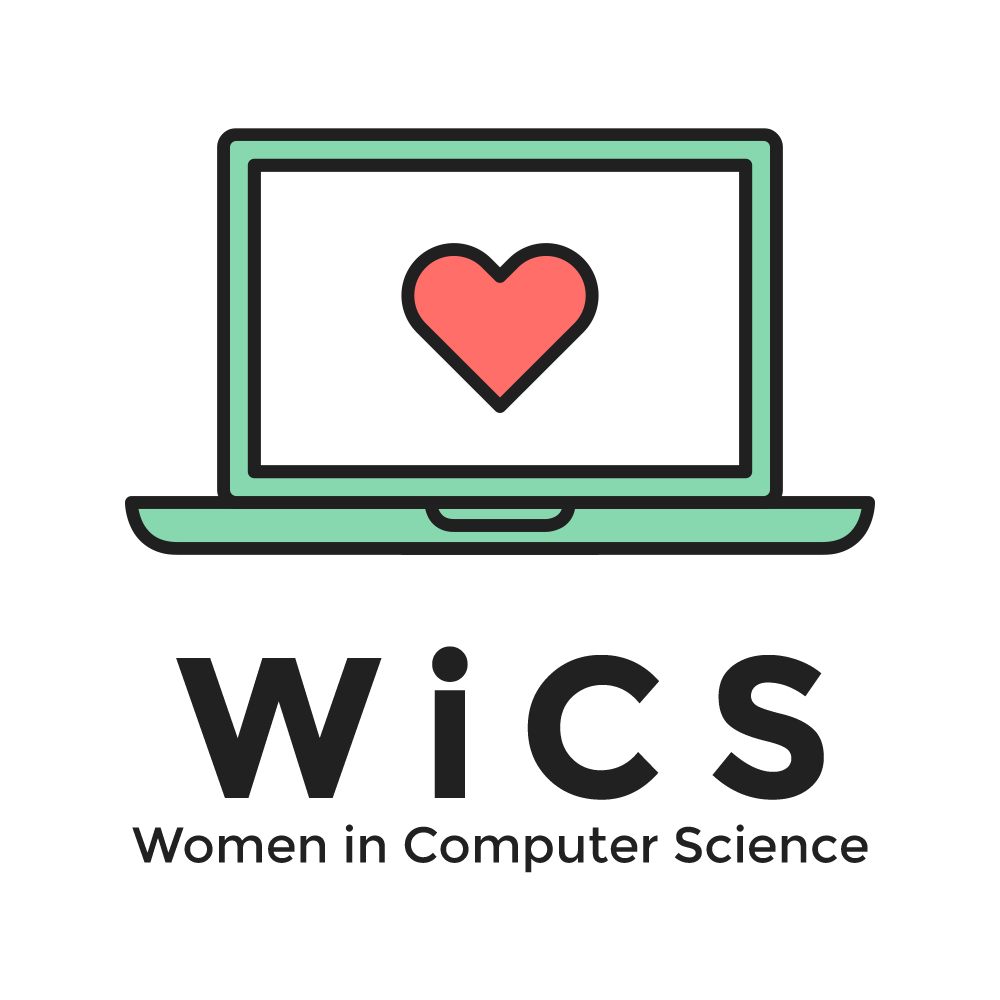Our official website!
Scroll down below to learn how you can contribute to our website!
Table of Contents
Before we start, you need to have these installed in your computer:
- Login to your GitHub account.
- Click the "Fork" button at the top right of this repository.
This should create a fork of the repository in your own account.
The forked repository is usually located inhttps://github.com/<YOUR USERNAME>/wics-dvc.github.io.
- In your forked repository page, click the green "Clone" button at the top right of the page.
- Copy the link that popped up.
- Open a terminal (Mac) or command line (Windows).
- Type
git clone <THE COPIED URL>and press enter.
(E.g.:git clone https://github.com/nadyafebi/wics-dvc.github.io.git) - If successful, there should be a new folder called
wics-dvc.github.ioin your computer.
- Open a terminal/command line in the project folder.
- Type
npm installand press enter.
This will install all Node.js modules that we need to develop this project. - Type
npm install gulpjs/gulp-cli -gand press enter.
This will install Gulp (see the Tech Stack section below to learn more).
Now you're all set to develop the website!
- Node.js
Node.js is a JavaScript run-time environment that executes JavaScript code outside of a browser.
We use it so we can work with Gulp and Panini in our project. - Gulp
Gulp is a toolkit for automating development workflow.
When any of the HTML files changed, it calls Panini to process those files. - Panini
Panini is a simple HTML files generator.
It will convert the templates in thesrcfolder into HTML pages. - Bootstrap
Boostrap is a responsive front-end framework for designing websites.
It makes our website looks pretty!
wics-dvc.github.io- All the HTML files inside this folder are the one being served to the website.
(E.g.:https://wicsdvc.com/points toindex.html)
Any changes to HTML files directly inside this folder will be overwritten by Panini.
Instead, change the HTML files inside thesrcfolder. css/main.css
This CSS files is the one we use to customize our website. It also overwrites Bootstrap components.img
Put any images inside this folder.srclayouts/default.html
This is the default layout. Any code here will be applied to all the pages. You can add/remove CSS files, JS files, and fonts here.pages
All the pages here will be converted by Panini to a full HTML files in the main folder.
(E.g.:wics-dvc.github.io/src/pages/index.html=>wics-dvc.github.io/index.html)partials
This folder store HTML components that can be reused in multiple pages.
- All the HTML files inside this folder are the one being served to the website.
Files and folders that are not mentioned in the above list should not be changed or removed.
You can use your favorite text editor to change any of the files.
Before starting:
- Open a terminal/command line.
- Type
npm startand press enter.
This will run Gulp in the terminal. Do not close this terminal while you're developing.
To see the website you're developing, open the wics-dvc.github.io/index.html file.
Every time you make any changes, you can just refresh the browser (as long as the Gulp terminal is open).
Git is a version control system for tracking changes in computer files.
After you've finished changing the website:
- Open a terminal/command line.
- Type
git add *and press enter. - Type
git commit -m "<DESCRIBE YOUR CHANGES HERE>"and press enter.
(E.g.:git commit -m "Add new pages") - Type
git pushand press enter.
This whole process will add and upload your changes to GitHub. You can see the new changes you made at the forked repository page.
If you want to finalize your changes to the actual website, check out the next section.
- Go to your forked repository page.
- Click the 'Pull Requests' tab on top of the page.
- Click the 'New Pull Request' button on the right.
- Describe your changes in the form.
- Click 'Create Pull Request' if you're done.
Congrats for making it this far! If we accept your pull request, the changes you made can be seen in our website and we will add your name to the list below.
- Nadya Djojosantoso (@nadyafebi)