Unreal Engine support for Neovim
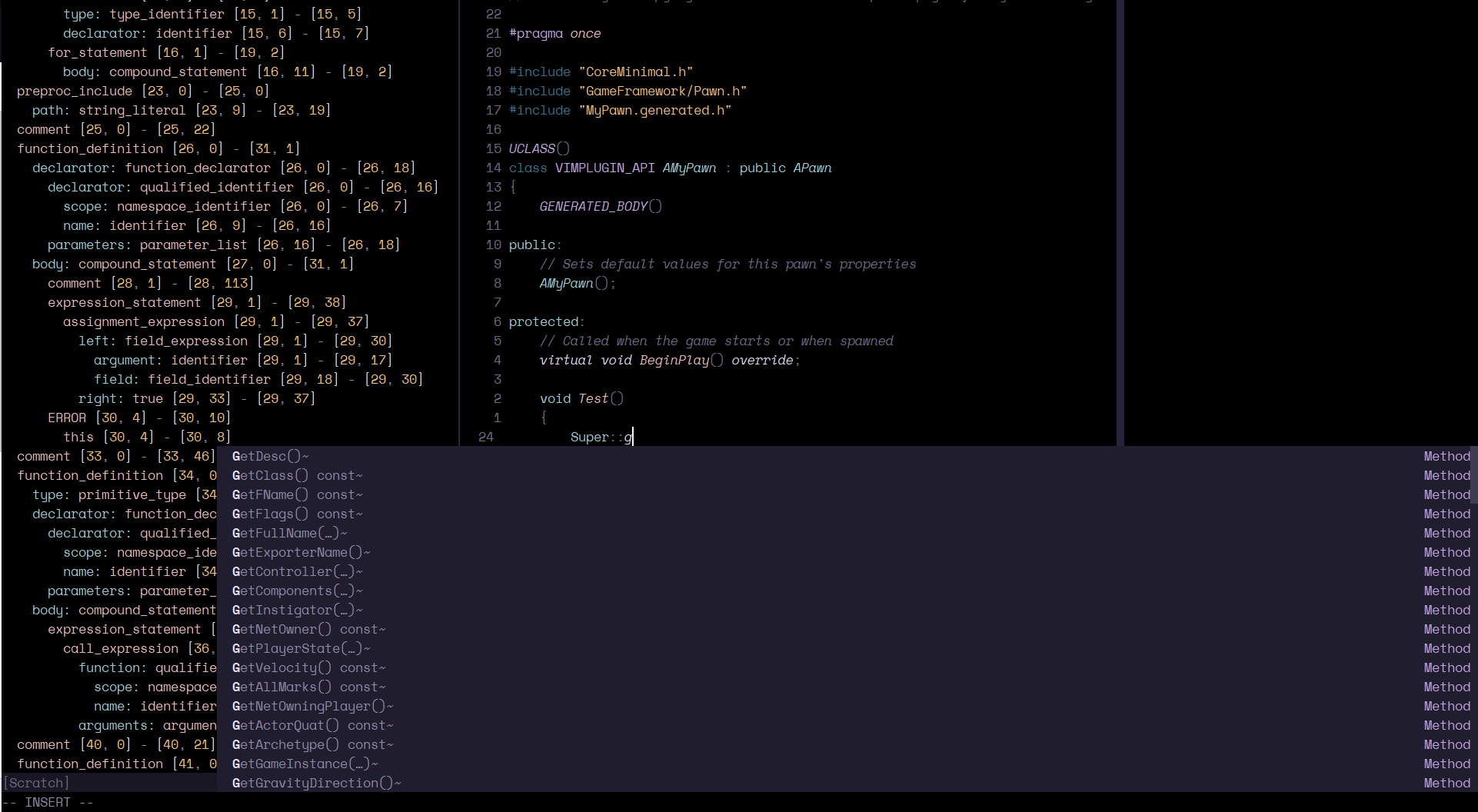
Requirements
- make sure you install the clangd support component through Visual Studio Setup, and make sure the installed clang++.exe is in your system path env variable. Needs to be added manually to path, the installer does not do that
- has been tested with Unreal Engine 5.1 and 5.2. Unsure what, if any other versions work
- (optional) If you don't already have your own configuration, I recommend you use my neovim configuration specialized for development in Unreal Engine https://github.com/zadirion/UnrealHero.nvim
Installation
Install with packer:
use {'zadirion/Unreal.nvim',
requires =
{
{"tpope/vim-dispatch"}
}
}
After installing with packer, open one of your Unreal project's source files, and run UnrealGenWithEngine. This will go through all the engine source files and will generate a compatible clang compile-command for each, so that the lsp can properly parse them.
It will take a long time to go through all of them, but you only need to run this command once, for your engine.
After running it for the first time, it will open a configuration file in a new buffer. In this buffer set the value of the "EngineDir" key to the path to Unreal Engine on your system. For example,
// UnrealNvim.json
{
"version": "0.0.2",
"EngineDir": "C:\\Program Files\\Epic Games\\UE_5.4\\"
"Targets": [
// ...
]
}After doing that and saving the file, run :UnrealGenWithEngine again.
From here onwards, you can use :UnrealGen to generate the compile commands for just your project files. Feel free to do so every time you feel like the lsp is not picking up your symbols, such as when you added new source code files to your project or if you updated to latest changelist/commig in your version control.
:UnrealGen will always ask you which target to generate compile_commands.json for. Just input the number corresponding to the desired configuration, and it will generate the json right next to the uproject
This should cause your LSP to start recognizing the Unreal types, including the ones from .generated.h files.
Commands
:UnrealGenWithEnginegenerates the compile_commands.json and the compiler rsp files for the engine source code, so your LSP can properly parse the source code:UnrealGengenerates the compile_commands.json and the compiler rps files for your project, so your LSP can properly parse the source code:UnrealBuildbuilds the project with unreal:UnrealRunruns the project. It does not build it even if the source is out of date:UnrealCDsets the current directory to the root folder of the unreal project (the one with the .uproject in it). I personally use this so Telescope only searches in the project directory, making it faster, especially for live_grep
Known Limitations
- you can't run with a debugger attached at the moment. I plan on adding support for starting the project with WinDbg attached. Currently if you want a debugger, you'll still have to run the project from Visual Studio and debug it there.
- the project is primarily developed for Windows. Unfortunately I do not have the time or motivation to maintain it for Linux, although I wish it worked there too. But since game development is primarily done on Windows in general, this is the primary target for the plugin. If any volunteer maintainers for Linux step forward, I'd be happy to collab with you
- you can only abort a build using
:AbortDispatchand it will only work for the actual unreal build step, it won't work for the RSP generation build step
Troubleshooting
- if you notice that some of the symbols in your project are not recognize/found, it is possible clangd's index cache is broken somehow. You can find clang's cache in the .cache directory that will sit next to your .uproject. It is full of .idx files, each corresponding to a source code file in your project. Close nvim, delete the .cache directory, reopen vim, navigate to one of your project's files. It should trigger clangd to rebuild the index.
-Unreal.Nvim's log can be found in the nvim-data folder, but you need to enable logging first in nvim by setting
vim.g.unrealnvim_debug = trueclangd's LSP log can be found here: %localappdata%/nvim-data\lsp.log If you are unsure whether clangd 'sees' some of your code, looking at this log helps