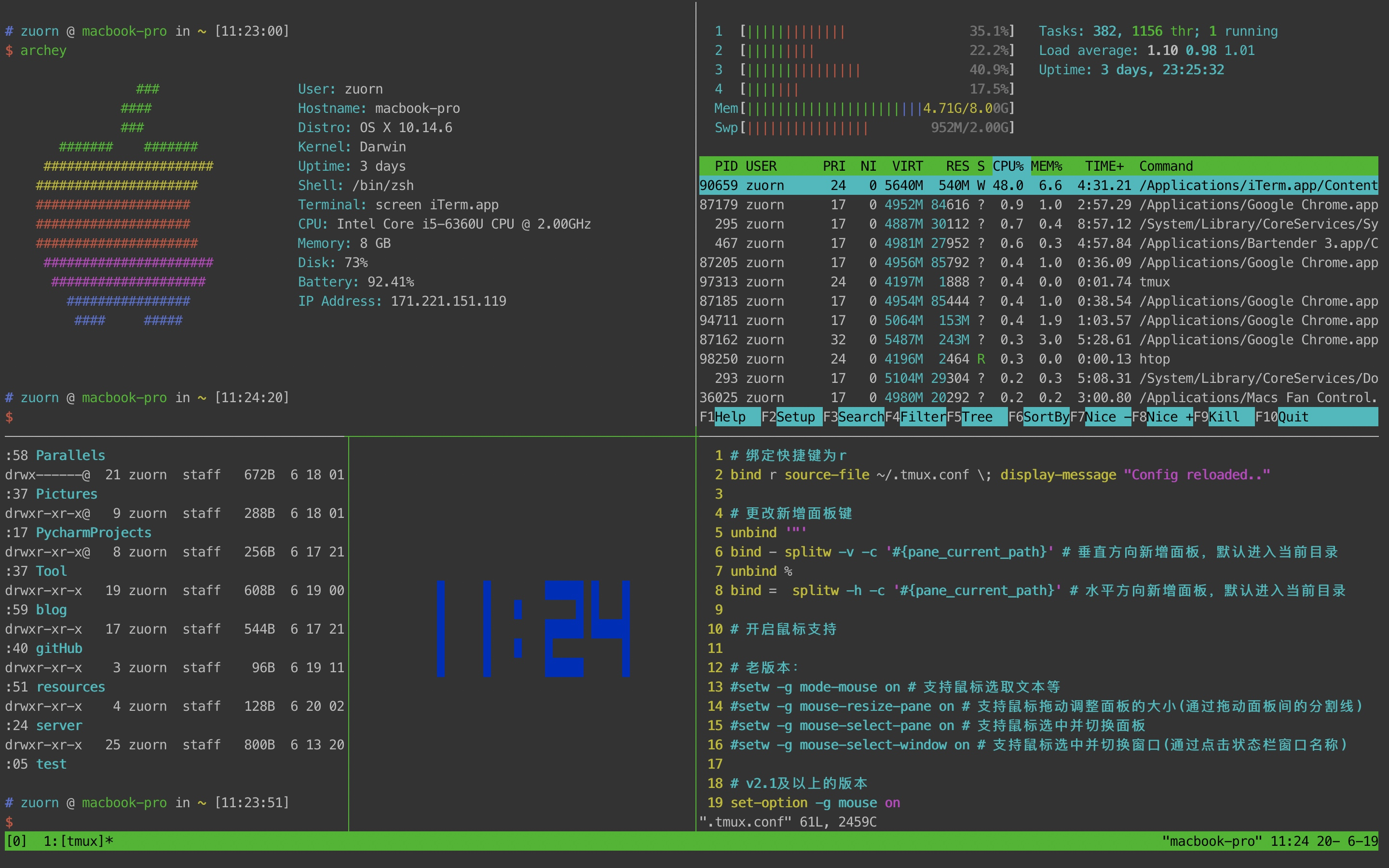__ __ _____
| \/ |_ |_ _| __ ___ _ ___ __
| |\/| | | | || || '_ ` _ \| | | \ \/ /
| | | | |_| || || | | | | | |_| |> <
|_| |_|\__, ||_||_| |_| |_|\__,_/_/\_\
|___/
$ git clone https://github.com/zuorn/tmux.conf
$ cp tmux-config/.tmux.conf ~/.tmux.conf
重启 tmux restart tmux 或者 在 tmux 窗口中,先按下 Ctrl+b 指令前缀,然后按下系统指令:,进入到命令模式后输入 source-file ~/.tmux.conf,回车后生效。
可根据自己的喜好来设置,由于我把电脑的 Caps Lock 键和 Ctrl 键做了调换,所以感觉 Ctrl + f 按起来比较方便。
#set -g prefix C-f #
#unbind C-f # C-b 即 Ctrl+b 键,unbind 意味着解除绑定
#bind C-f send-prefix # 绑定 Ctrl+f 为新的指令前缀
# 从tmux v1.6版起,支持设置第二个指令前缀
#set-option -g prefix2 ` # 设置一个不常用的`键作为指令前缀,按键更快些bind r source-file ~/.tmux.conf \; display-message "Config reloaded.."- 选取文本
- 调整面板大小
- 选中并切换面板
# 老版本:
#setw -g mode-mouse on # 支持鼠标选取文本等
#setw -g mouse-resize-pane on # 支持鼠标拖动调整面板的大小(通过拖动面板间的分割线)
#setw -g mouse-select-pane on # 支持鼠标选中并切换面板
#setw -g mouse-select-window on # 支持鼠标选中并切换窗口(通过点击状态栏窗口名称)
# v2.1及以上的版本
set-option -g mouse on-
- 垂直新增面板
-
- 水平新增面板
unbind '"'
bind - splitw -v -c '#{pane_current_path}' # 垂直方向新增面板,默认进入当前目录
unbind %
bind = splitw -h -c '#{pane_current_path}' # 水平方向新增面板,默认进入当前目录绑定Ctrl+hjkl键为面板上下左右调整边缘的快捷指令
bind -r ^k resizep -U 10 # 绑定Ctrl+k为往↑调整面板边缘10个单元格
bind -r ^j resizep -D 10 # 绑定Ctrl+j为往↓调整面板边缘10个单元格
bind -r ^h resizep -L 10 # 绑定Ctrl+h为往←调整面板边缘10个单元格
bind -r ^l resizep -R 10 # 绑定Ctrl+l为往→调整面板边缘10个单元格注意: 进入复制模式 快捷键:prefix + [
setw -g mode-keys vi # 开启vi风格后,支持vi的C-d、C-u、hjkl等快捷键- v 开始选择文本
- y 复制选中文本
- p 粘贴文本
bind -t vi-copy v begin-selection # 绑定v键为开始选择文本
bind -t vi-copy y copy-selection # 绑定y键为复制选中文本
bind p pasteb # 绑定p键为粘贴文本(p键默认用于进入上一个窗口,不建议覆盖)set -g base-index 1 # 设置窗口的起始下标为1
set -g pane-base-index 1 # 设置面板的起始下标为1set -g status-utf8 on # 状态栏支持utf8
set -g status-interval 1 # 状态栏刷新时间
set -g status-justify left # 状态栏列表左对齐
setw -g monitor-activity on # 非当前窗口有内容更新时在状态栏通知
set -g status-fg yellow # 设置状态栏前景黄色
set -g status-style "bg=black, fg=yellow" # 状态栏前景背景色
set -g status-left "#[bg=#FF661D] 🐶 #S " # 状态栏左侧内容
set -g status-right 'Continuum status: #{continuum_status}' # 状态栏右侧内容
set -g status-left-length 300 # 状态栏左边长度300
set -g status-right-length 500 # 状态栏左边长度500
set -wg window-status-format " #I #W " # 状态栏窗口名称格式
set -wg window-status-current-format " #I:#W#F " # 状态栏当前窗口名称格式(#I:序号,#w:窗口名称,#F:间隔符)
set -wg window-status-separator "" # 状态栏窗口名称之间的间隔
set -wg window-status-current-style "bg=red" # 状态栏当前窗口名称的样式
set -wg window-status-last-style "fg=red" # 状态栏最后一个窗口名称的样式
set -g message-style "bg=#202529, fg=#91A8BA" # 指定消息通知的前景、后景色