-
Notifications
You must be signed in to change notification settings - Fork 9
QDC BEx Wizard
The QDC BEx Wizard usese the following files:
Frontend (webapplication):
- qdc-bex.html
- qdc-bex.js
Backend (metadata):
- QDC - Qlik Data Concierge V1.3.qvf
To use the QDC BEx Wizard we need to have a working BAPI and BEx connection to each connected SAP BW system. We recommend to use the current Qlik SAP Connector for SAP Netweaver (current version 6.3.2).
BEx connection:
- create a BEx connection over the Qlik Script editor
BAPI connection:
- create a BAPI connection as descriped in the following documentation to your SAP BW system.
-
Please navigate to your Qlik Sense Hub to open the imported Application (QDC - Qlik Data Concierge V1.3)
-
Enter the "Data Load Editor" to edit the script.
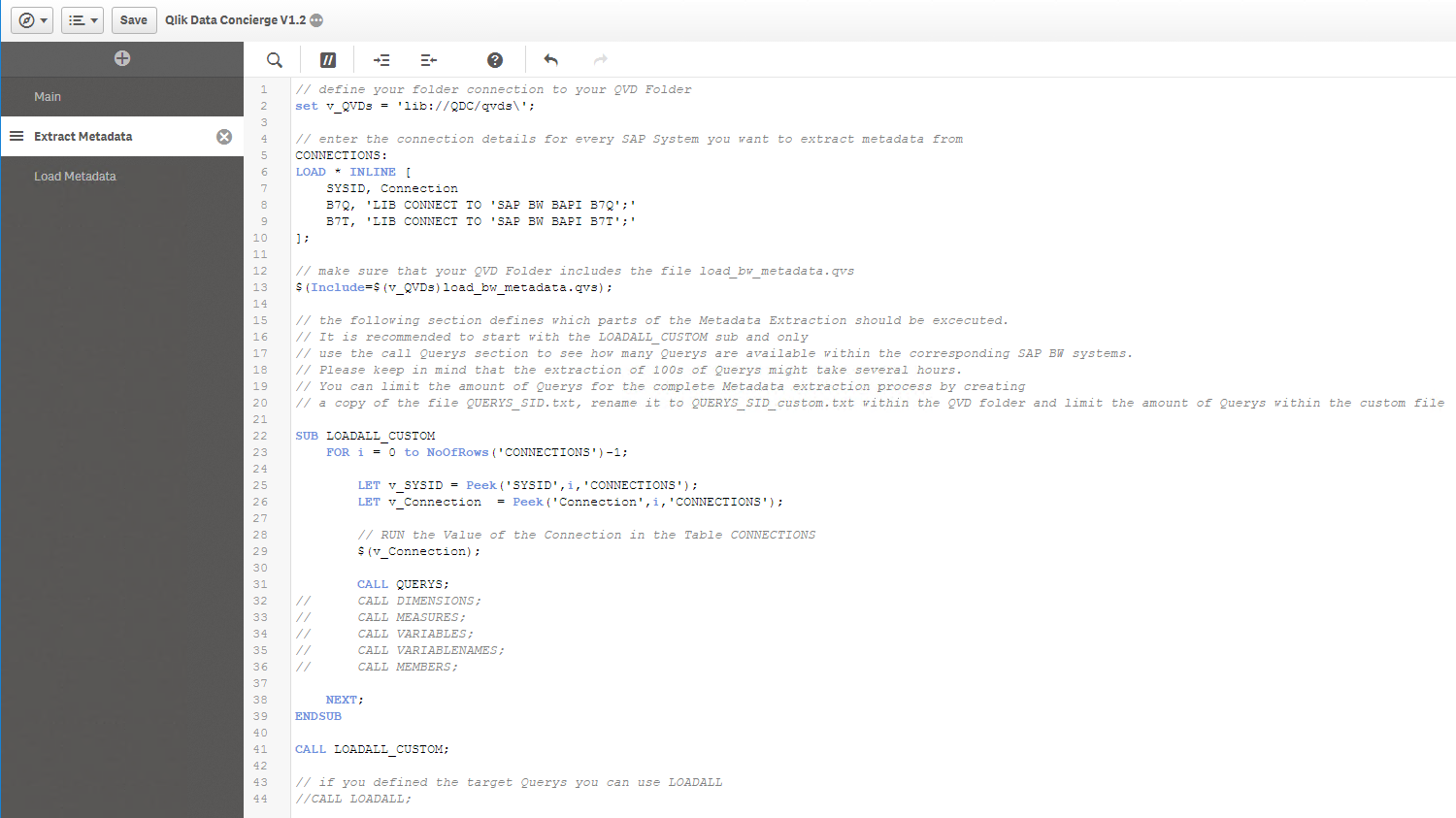
The Script contains 2 different sections. Each section has it's own purpose. * Extract Metadata: * Within this section the Metadata from every configured SAP BW system will be collected. process
-
Load Metadata:
-
The Load Metadata section uses the extracted Metadata to load the Query-definition and all of their related Metadata (Dimensions, Measures, Variables etc.)
The 1st section is necessary for the first run or if you like to enable new BEx Query's in the Qlik Data Concierge dialog. You need to run the 2nd section to get all of the Metadata details you have configured within the first section.
Please keep in mind that you need to comment or uncomment the necessary section to use the functionality.
-
Please refer to the comments within the Data Load Script section to configure your Metadata-Extraction
- To save the Metadata Extraction results and to reuse them within the 2nd section you need to define a Library to store the results (qvd files) in a Folder-Connection.
- Create a Folder-Connection to your designated QVD Store (in further steps we call it QVD Folder)
- set variable v_QVDs to the created Folder-Connection

-
Copy the files (LOAD_App_Metadata.qvs, LOAD_BW_Metadata.qvs) to your QVD Folder. If you have copied the QVD Folder within the QDC Core Setup the file should be already there.
-
Now define the set of SAP BW system(s) within the INLINE Table as described in the Data-Load Script

-
Run the LOAD Script. Make sure that only SUB LOADALL_CUSTOM gets executed.
-
You will gain 2 files for each SAP BW system (QUERYS_"SYSID".qvd, QUERYS_"SYSID".txt)
-
"THIS STEP IS OPTIONAL" You can limit the amount of QUERY's for the final Metadata-Extraction process by creating a copy of the file (QUERYS_"SYSID".txt). Rename it to QUERYS_"SYSID"_custom.txt within the qvd folder and limit the amount of Query's in the QUERYS_"SYSID"_custom.txt file by deleting unnecessary lines.
-
Now you are ready to extract the complete Metadata to do so comment the CALL LOADALL_CUSTOM and uncomment CALL LOADALL sub.
-
Execute the Loadscript.
-
Comment CALL LOADALL.
-
Go to script-section to Load Metadata.
-
Uncomment the CALL METADATA and execute the Loadscript again.
To make the Qlik Data Concierge accessible for your users you need to publish the reloaded application to a Stream in Qlik Sense that is accessible for your users.
####You are now good to go with the Qlik Data Concierge.