-
-
Notifications
You must be signed in to change notification settings - Fork 8
Magic
The Black Hack 2e system provides for the creation of spells and prayers as well as their addition to a character sheet.
To create a new spell or prayer you need to open your game world, select the Items Directory tab from the FoundryVTT menu and click on the Create Item button. In the dialog that is displayed enter the name for your spell or prayer and set the type field to 'magic', then click on the Create New Item button. A new dialog will open that looks something like the following...
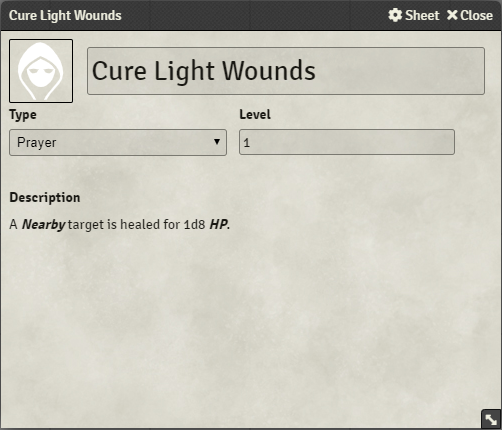
Select the type for your new magic entry, either Spell or Prayer, from the Type field dropdown. Enter the level for the new spell or prayer in the Level field. You can an enter a description for your new spell or prayer by hovering your mouse cursor over the area toward the bottom of the dialog. When you do this Foundry will display an icon that, when clicked on, will allow you to edit the description text. Remember to click on the Save icon in the editor tool bar when you are finished editing to ensure that the details entered are saved.
The Black Hack 2e system character sheet has two tabs for listing the magic possessed by a character. These are labelled Spells and Prayer respectively. The functionality provided by these tabs is fundamentally similar so, in the descriptions below, reference will be made to only one of the tabs but generally applies to both.
To add a spell or prayer to a character, open the character sheet and select the appropriate tab. In Foundry, select the Items Directory section and locate the spell or prayer that you want to add to the character. Once you've located the entry you want you can drag and drop it from the Items Directory on to the character sheet. Note that the system allows the same spell to be added more than once as this facilitates having the same spell occupy multiple 'slots' available to the character. Spells and Prayers associated with a character will be listed on the character sheet tab, grouped by level.
When you first add a spell or prayer to a character is will appear in the appropriate character sheet tab looking something like the following...

Note that the name of the spell is greyed out as the spell or prayer is considered unprepared. There are 3 action icons shown to the right of the name. The right most action icon deletes a spell or prayer from a character sheet. The middle icon casts the spell or prayer as a ritual (see the section below for more details). The leftmost icon marks the spell or prayer as prepared. Clicking on the prepare action icon will cause the system to note the spell/prayer as prepared and it's appearance will change to something like the following...

The spell/prayer name is now highlighted in green to show that it is prepared and can be cast. Two new action icons have also be added to the list associated with the spell/prayer. The leftmost action icon returns the spell to a state of unprepared. The action icon to the right of this will cast the spell or prayer.
Before you can cast a spell or prayer it must be prepared. Note that The Black Hack 2e RPG rules place limits on the number of spells and prayers that a character can prepare but these are not enforced by the system to allow for flexibility in it's use. Once you have a spell or prayer prepared you can click on the cast action icon to cast it. Once the spell or prayer is cast the system will perform the appropriate attribute check to determine whether the spell is lost or not. 'Lost' spells/prayers return a state of unprepared. The system will write a short blurb to the chat log indicating that the character has cast a spell or prayer and whether or not the spell/prayer was lost. If the character is successful in their attribute test then the spell or prayer is retained but is marked as having been cast at least once already by the addition of a '!' on the spell name, like the following...

Once this mark is present against a spell or prayer all subsequent castings will make their attribute test at disadvantage. Note that the cast action icon respects the same alteration keys that some other action icons observe (hold SHIFT to make the attribute test with advantage or CTRL to make the test with disadvantage. Holding SHIFT and casting a spell that has been mark as having been cast already will cancels out the disadvantage normally experience when making the attribute test associated with the casting.