-
Notifications
You must be signed in to change notification settings - Fork 0
Publishing Custom Content using the in game Editor
If you haven't yet made an item please check out the guide on how to Create one!
To Publish an item you first need to edit it - you can either directly continue from creating an item or find it and hit the small Steam icon to edit it. Once in the editor click the Upload button - this will open up the Mod Uploader for you.
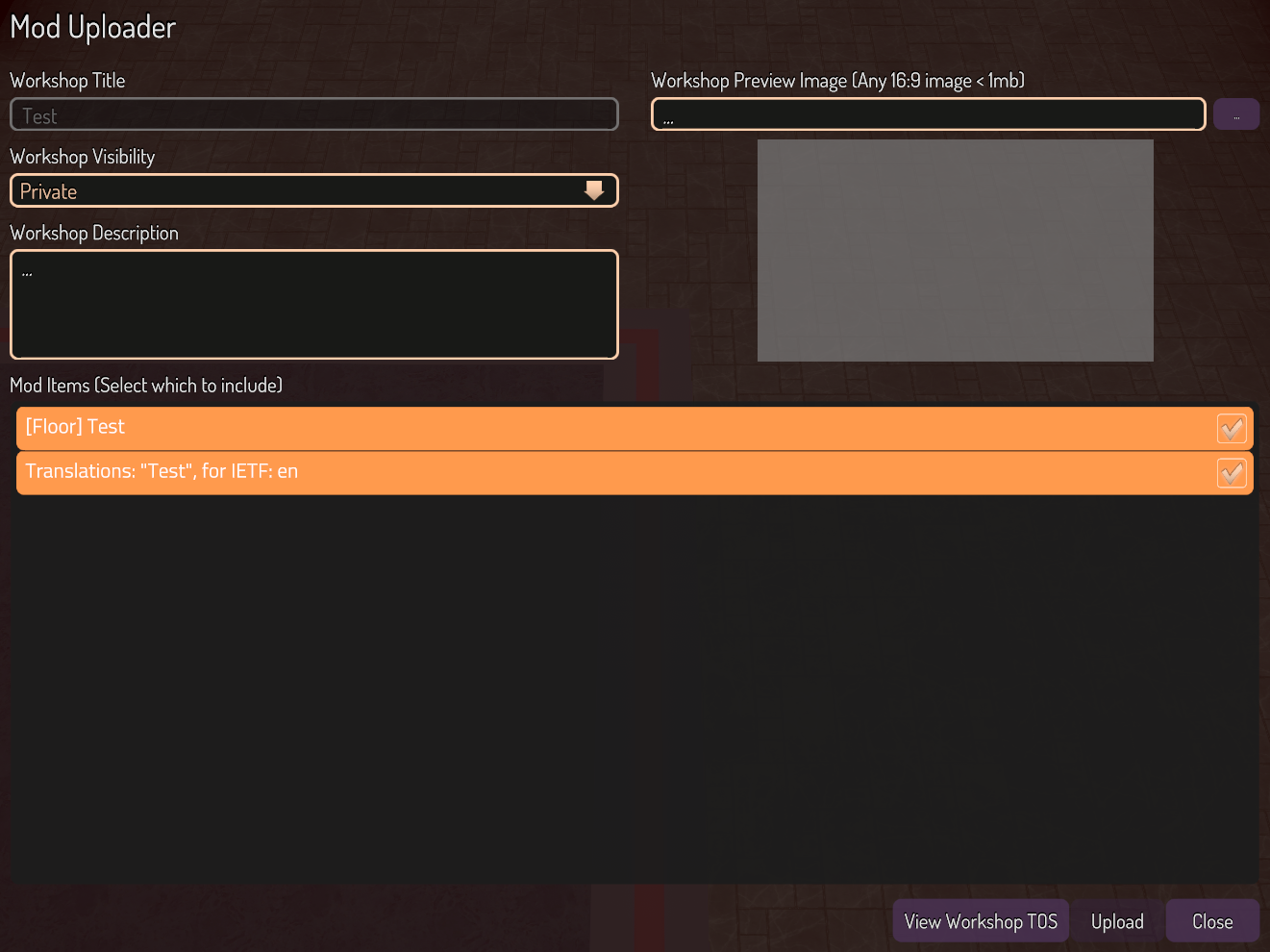
On the Mod Uploader you'll have to fill in a few things. As you can see the name will be taken from your item and cannot be changed at this point - if you'd like to change it just close out of the upload UI and edit your item.
For the visibility you can chose Private (only you can see your item), Friends-Only (you and your friends can see your item) and Public (everyone on the internet can see your item). You can always change this later when updating or just from the Steam Workshop web page itself.
For the description make sure you it's a short description of what your item is and maybe in which category to find it - again, you can always edit this later on!
Lastly you'll need to select a Workshop preview image, this is the image shown when looking at Workshop items on the Steam Workshop page. This can basically be any image but please keep in mind that 16:9 images are used on the workshop (you can still use 1:1 or any other resolution but these may have black bars as a filler). Be aware that there's a limit on the preview image, it may not exceed 1MB in size, this is a hard limitation on the Workshop!
Once you entered everything you can check to make sure your item is listed in the Mod Items list, there should always be two items, one Picture, Floor or Paint/Wall item and one Translation item. The Translation item is automatically generated to make sure the name of the item can be displayed correctly in-game. Note that both items must be included and thus neither can be deselected for upload.
If you're happy with everything hit the Upload button - if everything is good the game will start publishing your item to the workshop. If you run into any error while uploading be sure to ask us for advise on the Discord server! If everything ran correctly you can now click the "View on Workshop" button to take a look at your item on the Steam Workshop. Be sure to share it on the Discord server :)
sidebar