-
Notifications
You must be signed in to change notification settings - Fork 73
Studio Tutorial: Viewing ERP Info
You can easily view and export useful information about the currently selected ERPset by opening the ERP & Bin Information panel. Assuming that 6_400 is still selected in the ERPsets panel, you should see something like the following screenshot.
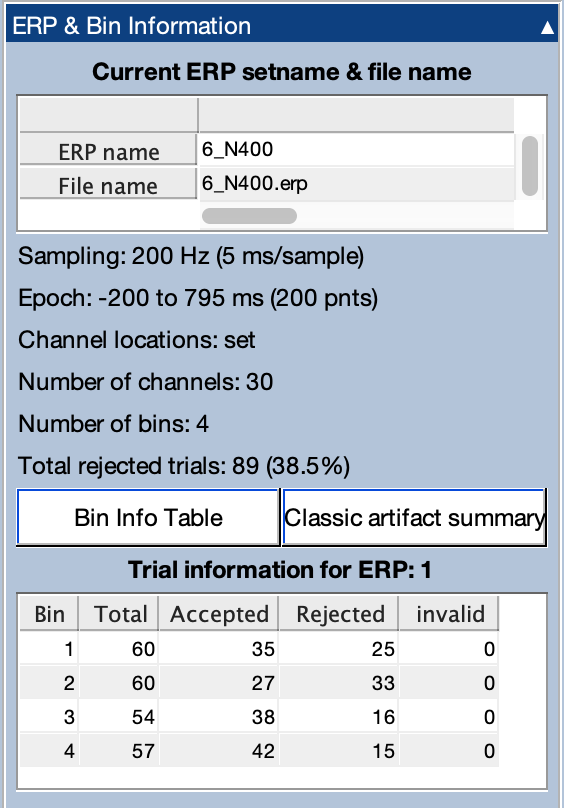
You can see the ERPset name and also the name of the file from which the ERPset was loaded. If you wanted to change the ERPset name, you would click Rename in the ERPsets panel. If you wanted to save it in a different file, you would click Save As in the ERPsets panel.
The ERP & Bin Information panel shows the Total rejected trials, which gives the total number of rejected trials for this ERPset as well as the overall percentage (total number of rejected trials divided by total number of trials, disregarding any bin information). As shown in the screenshot above, a total of 38.53% of trials were rejected when this ERPset was created. The Luck Lab uses the percentage information to decide which subjects to include or exclude. In studies of neurotypical young adults, we exclude all participants for whom more than 25% of trials were rejected. In studies of mental illness, we exclude all patients and control subjects for whom more than 50% of trials were rejected. These might not be the most appropriate percentages for your research, but it is important for you to establish an a priori percentage for exclusion in your own research to avoid biasing the results (see Chapter 6 in An Introduction to the Event-Related Potential Technique or Section 8.4 in Applied ERP Data Analysis).
At the bottom of the window, you can see a table showing the number of trials in each bin. The Total column indicates the number of epochs that were assigned to a given bin. The Accepted column indicates the number of epochs that were included during averaging. The Rejected column indicates the number of epochs that were excluded during averaging because they were marked for rejection during the artifact detection process. The Invalid column indicates the number of epochs that were excluded during averaging because they contained invalid data (e.g., a boundary event during the epoch).
Now Click on the Bin Info Table button. You’ll see a window like the one shown in the screenshot below. This is the same as the window that appeared when you averaged the epochs together to create the ERPset. It shows the included, rejected, and invalid trials, but it includes the percentage in addition to the total number. If you have multiple ERPsets selected in the ERPsets panel, this window allows you to see the information for all of them by clicking on the arrows in the upper right corner of the window.
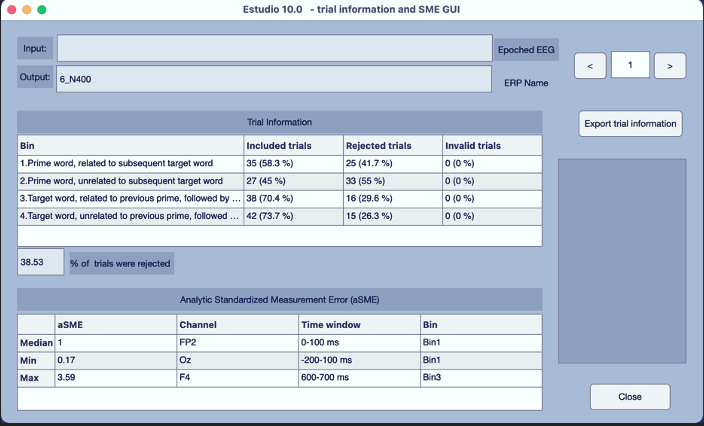
If you click Export trial information, you can save this information to a text file (.txt) or an Excel file (.xls). In the Excel file, the information from each ERPset is saved in a different sheet. This makes it easy for you to compute the mean percentage of rejected trials for each participant (which you should always report in journal articles).
| Previous Page | Next Page | 🏠 |
|---|---|---|
|
Grand Average |
Home |