-
-
Notifications
You must be signed in to change notification settings - Fork 39
Loading Software
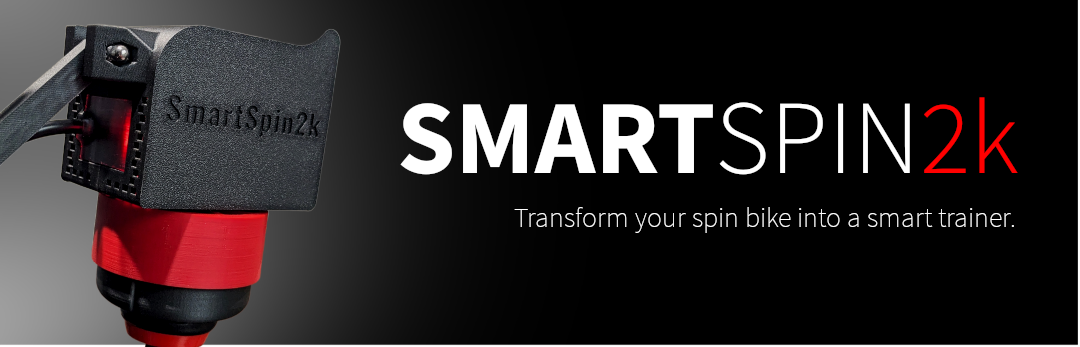
This guide will walk you through how to flash your SmartSpin2K and how to apply firmware updates manually. The flashing instructions will help you get started for a new build, or in case you're troubleshooting something and want to completely reset your device. Manual updates can be applied using your browser - this is used for flashing test builds that have not been released through the Over The Air update service.
Instructions for compiling through your IDE are below
You will need the The latest SmartSpin2K firmware .
- Download the latest SmartSpin2kFirmware-xx.xx.xx.bin.zip
- Unzip the contents - you'll need the firmware.bin
- Access http://smartspin2k.local on your browser
- Select Update Firmware
- For both Username and Password, enter "admin"
- Choose firmware.bin (ensure the filename exactly matches this)
- Click Update
- Once updating is complete (the progress bar shows 100%), the SS2k will automatically reboot.
- You can then check the installed firmware version at the bottom of http://smartspin2k.local/index.html
We have tried to make these instructions accessible and approachable for most levels of technical comfort
- Micro USB cable
- Drivers for flashing the microcontroller. Instructions to verify if you need drivers and links to install the latest are provided by Espressif. You will most likely need the CP210X driver in the link provided.
- SmartSpin2K Flasher
- The latest SmartSpin2K firmware - you need firmware.bin
- Connect a Micro USB cable to your computer and your SmartSpin2K (You do not need the power cable for this)
- Start SmartSpin2KFlasher.exe
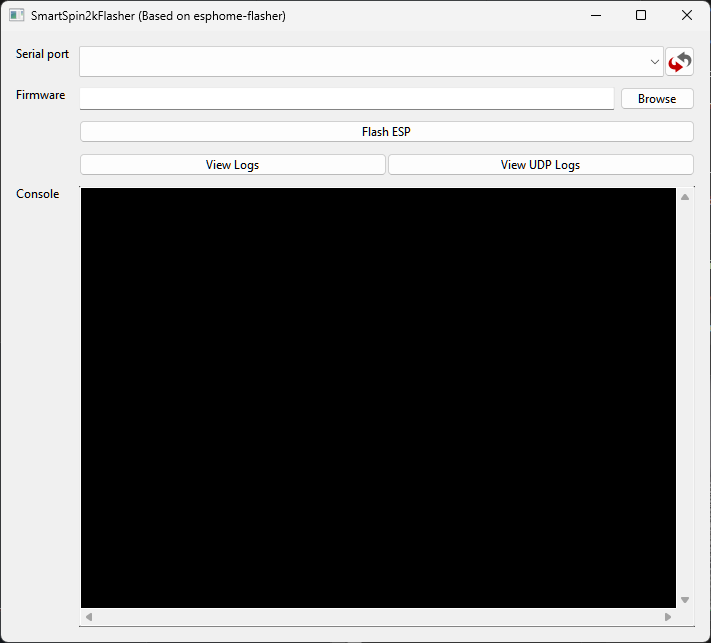
- Click the serial port dropdown and select your SmartSpin2K - it will appear as COM# (the number may vary)
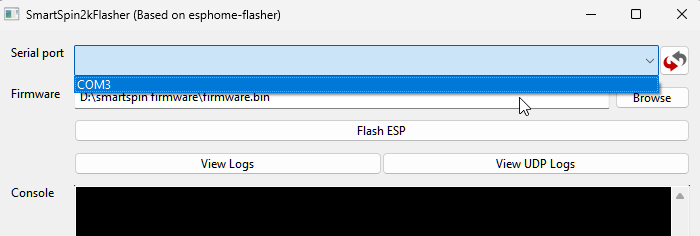
-
Click Browse and find your firmware.bin file from above
-
Click Flash ESP
-
The ESP32 Microcontroller will be flashed with the firmware and the logger will immediately start showing data if flashing was successful:
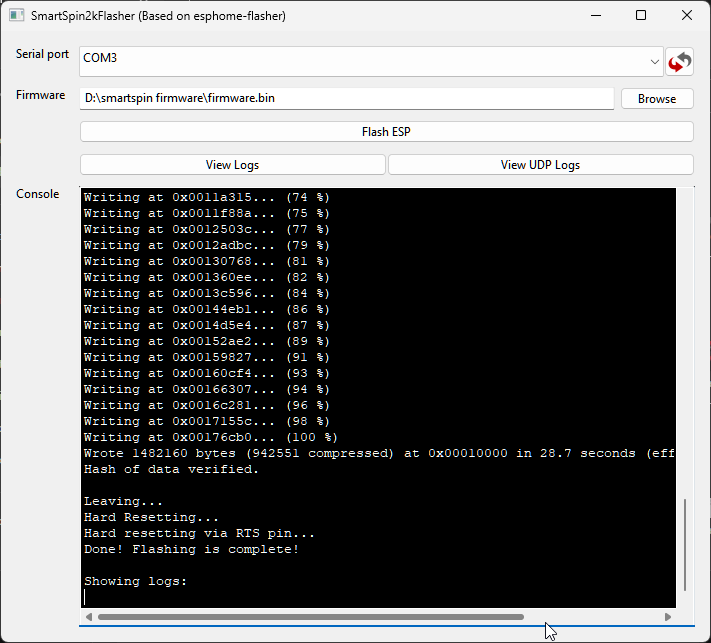
- There's a pair of holes next to the arm and USB port. You'll want to access the one on the left of the USB port when you're looking at the back of the device as pictured below. Stick it in, make sure you can press the button (you'll feel the click). Leave this in place for the next step. If you don't have a small enough tool, you will need to disassemble your SmartSpin2K to gain access to the PCB. Disassembly is outside the scope of this article.

-
While pressing the button described above, insert the USB cable into the SmartSpin2K. You can release the button after a second or two.
-
Repeat steps 2-7 above
- Install Microsoft Visual Code. https://code.visualstudio.com/
- Install PlatformIO into Visual Code. https://platformio.org/platformio-ide
- Open this project in PlatformIO.
- Compile the project and upload to an ESP32