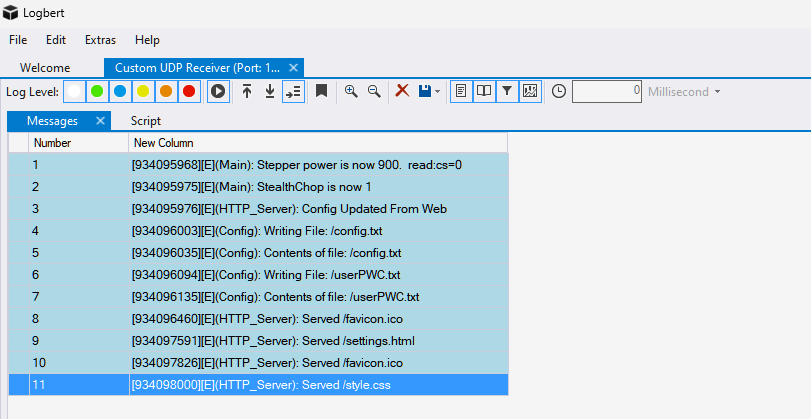-
-
Notifications
You must be signed in to change notification settings - Fork 41
Viewing logs via UDP
SmartSpin2K includes a UDP logger to make accessing and storing log data from the device easier and more efficient. Using this requires additional software and instructions.
To save radio bandwidth, you can only view HTTP OR UDP logs - not both concurrently. For example, if you enable UDP logging and view the SmartSpin Debugging Information screen, UDP logging will temporarily be disabled. When you navigate away, UDP logging will resume.
You will need to download and install A UDP logging utility. For this guide, we will use Logbert.
-
Enable UDP Logging from the Settings Screen on SmartSpin2K
-
When you start Logbert, you will see the following screen. Select "Custom UDP Receiver
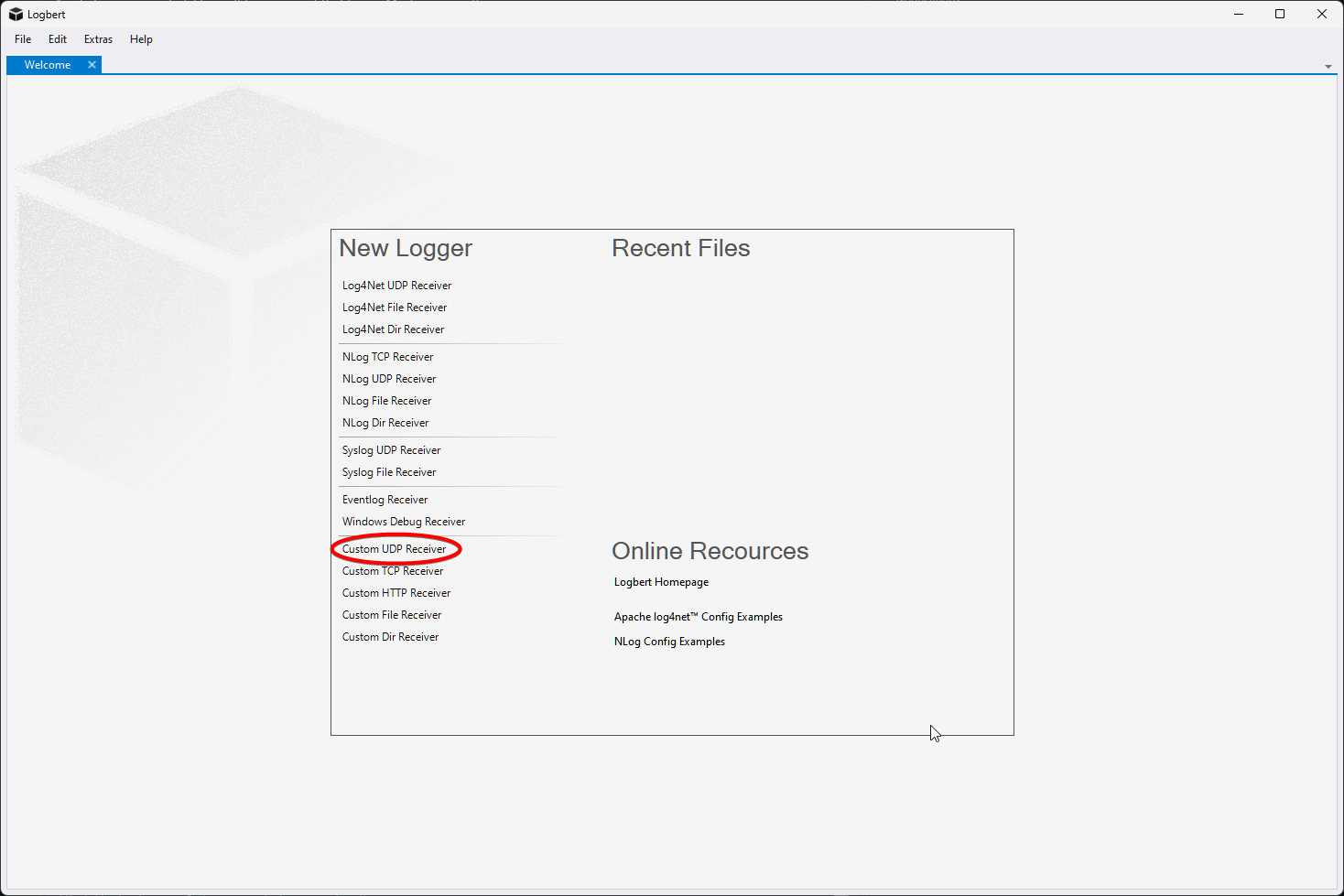
-
In the following screen, type "10000" for the Port and click the + next to Columnizer.
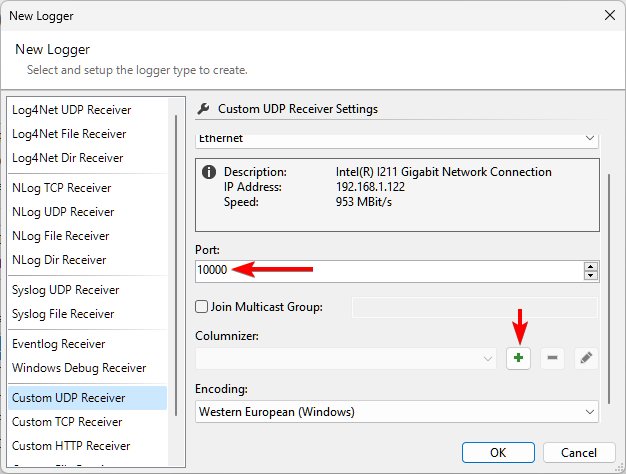
-
In the new window that opens, type a name for your columnizer or leave it as default. Then select the +. Click OK.
-
Click OK again and you will see the following screen.
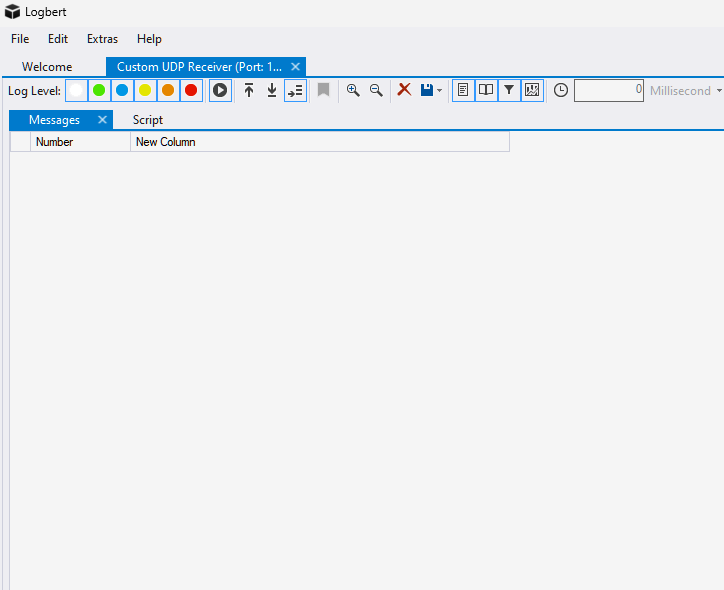
-
You will know you are successful when you start seeing log entries show up while the SmartSpin2K is turned on and connected to your home wifi network