-
-
Notifications
You must be signed in to change notification settings - Fork 41
Peloton Setup
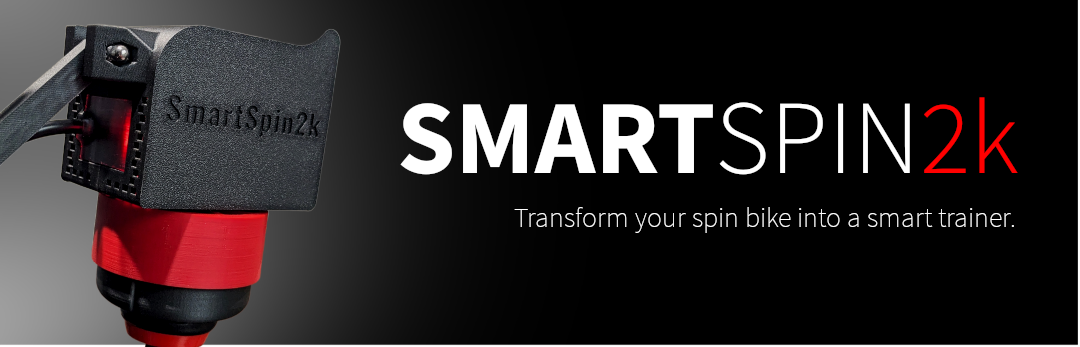
Owners of SmartSpin2k V1 and V2 require a power meter. Additionally, the higher end Peloton Bike+ requires a dedicated power meter as well. Please see the Bluetooth Pairing guide for pairing instructions.
V3 hardware works natively with Peloton Bike. The instructions below describe the usage scenarios with Peloton Bike hardware.
There are two modes of operation with Peloton, controlled by a switch on the side of the SmartSpin2K. The mode of operation you choose depends entirely on your use case. Setup and start procedures differ slightly for each mode.
- Tablet mode - Peloton tablet controls communications with the bike.
- TX mode - SmartSpin2k controls communications with the bike.
Tablet mode is what most users work with. This mode works nicely within the Peloton ecosystem. The Peloton tablet will request data from the bike and the SmartSpin2k will listen to that communication passively. You will need to be in a workout or free ride in the Peloton app in order for SmartSpin2k to work.
To enable Tablet mode, flip the switch on the side of your device up, to face towards the ceiling.
Ensure the male end of the 3.5mm y-splitter is connected to your tablet. Connect the male 3.5mm connectors from the breakout cable and from the bike's sensor to the other two ends of the y splitter
Start a free ride in Peloton.
Connect to Zwift or other apps

TX mode can be thought of as a headless mode - it does not require a free ride to be enabled in the Peloton tablet. This enables many possibilities for users: You can run your own apps directly on the tablet (such as moonlight - this may void your warranty), or you can simply turn the tablet off. This mode is also useful if your tablet is damaged since SmartSpin2k can present your ride data to any app of your choice.
To enable TX mode, flip the switch on the side of your device to face towards the ground.
Disconnect the male end of the 3.5mm y-splitter from the tablet and leave the 3.5mm cable from the SmartSpin2k breakout cable connected to the bike sensor cable.
Note: It has been reported that not all Peloton Tablets will power on in this mode (with the data cable disconnected from the tablet.) A loopback cable can be used to force operation. One of these can be created by using a 2x male to 1x female 3.5mm stereo headphone splitter and connecting one of the male ends into the female end. By looping one of the male ends of this cable into the female end and connecting the remaining male end to the bike's tablet, you can trick the bike into thinking the sensor cable is connected.
Connect to Zwift or other apps
Note: You must reconnect the y-splitter to the peloton tablet if using the Peloton service for your rides.

Through the use of Qdomyos-Zwift, it will soon be possible to have automatic resistance for your instructor-guided rides in Peloton. For this to work, you will need to use Tablet Mode and a secondary Android/IOS device running Qdomyos-Zwift. In the near future, it may be possible to run QZ directly off the Peloton tablet.