-
-
Notifications
You must be signed in to change notification settings - Fork 41
Peloton Setup
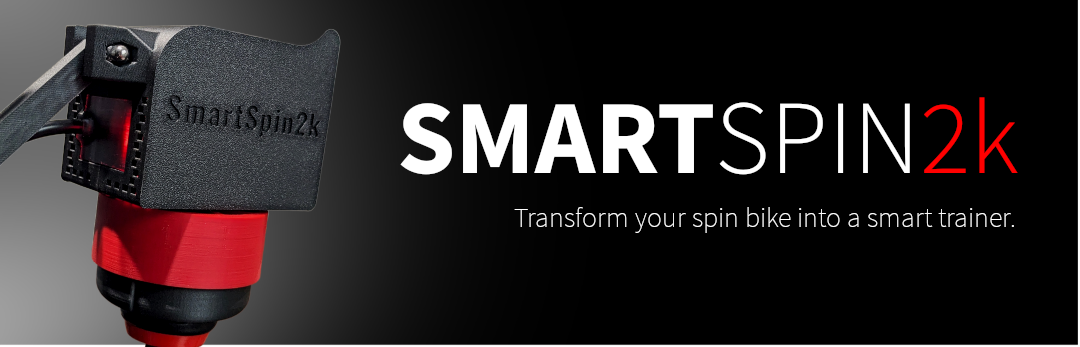
There are two modes of operation with Peloton, controlled by a switch on the side of the SmartSpin2K. The mode of operation you choose depends entirely on your use case. Setup and start procedures differ slightly for each mode.
Use Tablet mode if you are uncomfortable sideloading apps onto the Peloton tablet or if you want the simplest integration without any additional effort for users. You may prefer this if you go back and forth between Peloton and other apps regularly.
Use TX mode if you want to unlock the full potential of the display and tablet on your bike.
Tablet mode is the most for most users to work with. This requires no modifications to the tablet and works nicely within the Peloton ecosystem.
To enable Tablet mode, flip the switch on the side of your device to face towards the ceiling.
Ensure the male end of the 3.5mm y-splitter is connected to your tablet. Connect the male 3.5mm connectors from the breakout cable and from the bike's sensor to the other two ends of the y splitter
Start a free ride in Peloton.
Connect to Zwift or other apps
TX mode can be thought of as a headless mode - it does not require a free ride to be enabled in the Peloton tablet. This enables many possibilities for users: You can run your own apps directly on the tablet (this may void your warranty), or you can simply leave the tablet off. This mode is also useful if your tablet is damaged or inoperable since SS2K can present your ride data to any app of your choice.
To enable Tablet mode, flip the switch on the side of your device to face towards the ground.
Disconnect the male end of the 3.5mm y-splitter from the tablet. Connect the male 3.5mm connectors from the breakout cable and from the bike's sensor to the other two ends of the y splitter.
Connect to Zwift or other apps
Note: You must reconnect the y-splitter to the peloton tablet if using the Peloton service for your rides.
[insert photo here]
Through the use of Qdomyos-Zwift, it will soon be possible to have automatic resistance for your instructor-guided rides in Peloton. For this to work, you will need to use Tablet Mode and a secondary Android/IOS device running Qdomyos-Zwift. In the near future, it may be possible to run QZ directly off the Peloton tablet.