-
Notifications
You must be signed in to change notification settings - Fork 102
How To Compile Model
This how-to will guide you on how to compile a module without using Visual Studio.
- Machine with D365FO installed
- PowerShell 5.1
- d365fo.tools module installed
- d365fo.tools module loaded into a PowerShell session
Please visit the Install as an Administrator or the Install as a Non Administrator tutorials to learn how to install the tools.
Please visit the Import d365fo.tools module tutorial to see the different ways you can load the d365fo.module into a PowerShell session.
Listing all installed modules / models can help you while troubleshooting your environment. Type the following command:
Get-D365Module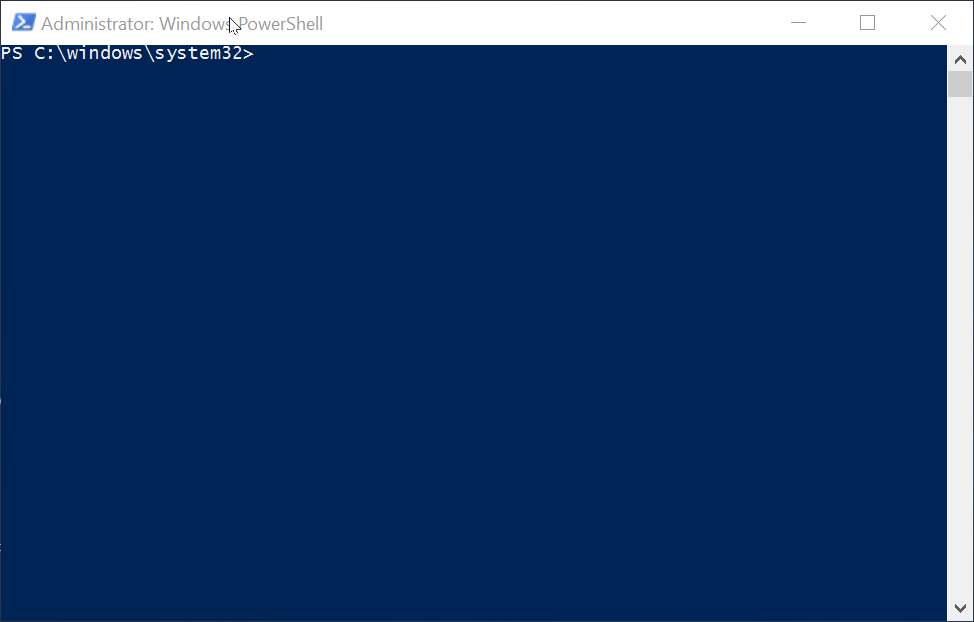
To limit the output of modules in the console, you can utilize the search functionality in the Get-D365Module cmdlet. Type the following command:
Get-D365Module -Name *Project*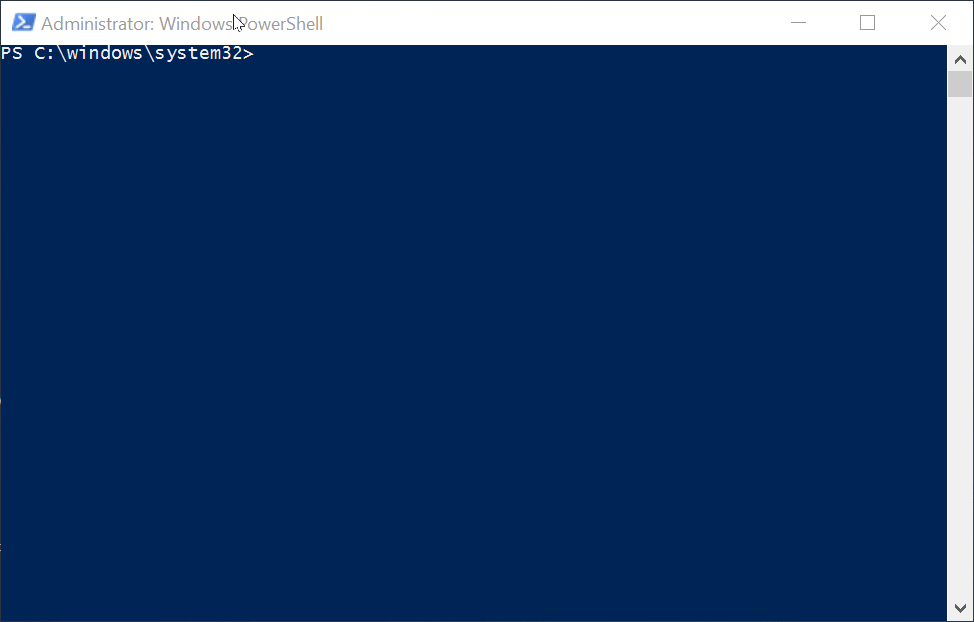
We need to know the name of the module / model that we want to compile, and provide that as a parameter. Type the following command:
Invoke-D365ModuleFullCompile -Module Project
We can utilize the Get-D365Module cmdlet and its output to the PowerShell pipeline, to supply the needed parameters to the Invoke-D365ModuleFullCompile cmdlet. Type the following command:
Get-D365Module -Name *Project* | Invoke-D365ModuleFullCompile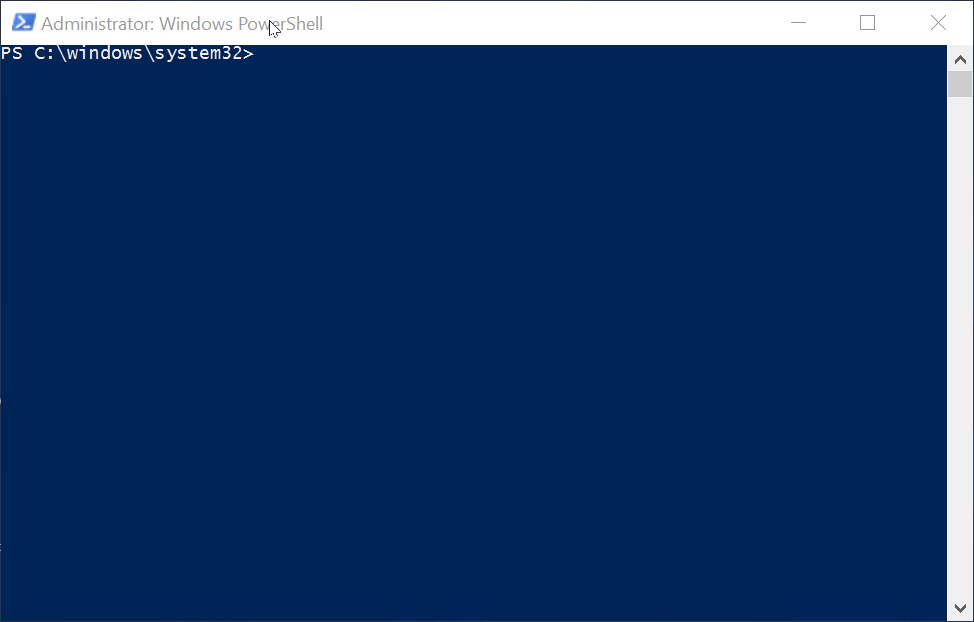
You can also use utilize -InDependencyOrder parameter of Get-D365Module to get and compile modules in the right order. One module
might depend on other modules and this allows you to compile dependencies first.
In this how to we showed you how to compile a specific module / model in a D365FO environment. We also showed you how to combine the Get-D365Module cmdlet with the Invoke-D365ModuleFullCompile cmdlet to make it easier to compile multiple modules / models.
- Install as a non-Administrator
- Install as a Administrator
- Import d365fo.tools module
- List available commands from d365fo.tools module
- Get help content for a command
- Start, Stop and List services
- Import users into the D365FO environment
- Import external users into the D365FO environment
- Enable users in the D365FO environment
- Update users in the D365FO environment
- Provision D365FO environment to new Azure AD tenant
- Import a bacpac file into a Tier1 environment
- List modules / models
- Compile module
- Install AzCopy
- Install SqlPackage
- Install Nuget
- Speed up LCS download via AzCopy
- Download latest bacpac from LCS via AzCopy
- Register NuGet source
- Configure Azure Logic App
- Fix AzureStorageConfig
- Run a runnable class
- Update users in environment
- Work with Azure Storage Account
- Work with packages, resource label files, language and lables
- Working with the different D365 services