-
Notifications
You must be signed in to change notification settings - Fork 102
Tutorial Install Administrator
This tutorial will show you how to install the d365fo.tools on a machine where you have administrator access / privileges.
If you are NOT able to logon to the machine as an administrator, you should be using the Install as a Non Administrator tutorial instead.
- Machine with D365FO installed
- PowerShell 5.1
- Administrator privileges
- Internet access / Internet connection
You need sign into the machine where you want to install the tools. Remember to sign in as an account with administrator privileges.
If you don't have an user account with administrator privileges, please follow the Install as a Non Administrator tutorial instead.
Locate the PowerShell icon, if you don't have it on your desktop or in the task pane, we can locate it in the Windows Start Menu. Search for it or type PowerShell.
You need to right click on the PowerShell icon and select the "Run As Administrator" option for the menu.
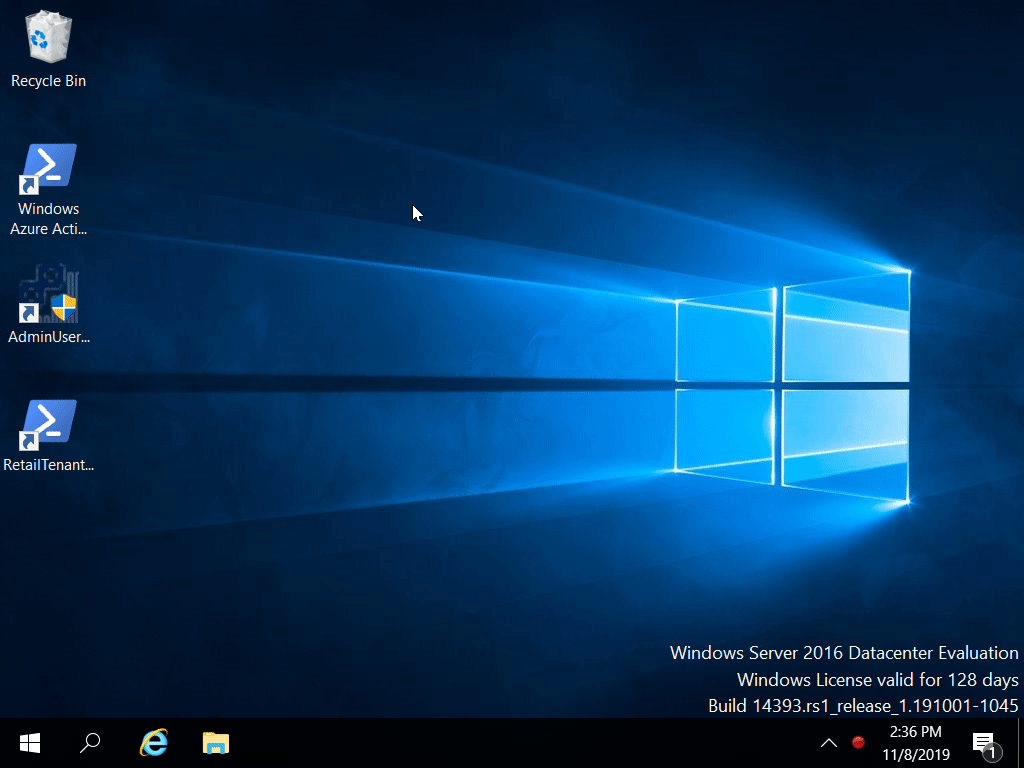
In the PowerShell console/window type the following command:
Install-Module -Name d365fo.tools

PowerShell will now connect to the internet and try to download the latest version of the d365fo.tools and its dependencies. If your machine or PowerShell installation is all fresh, you might be prompted for questions / confirmations about core PowerShell configurations.
You need to either accept or approve all the prompts, for things to work like expected. See below examples on the which prompts you can expect and what response you should fill in.
If you want to learn about NuGet as concept, you can start here: https://en.wikipedia.org/wiki/NuGet
Answer the prompt with: Y

The tools are available from PowerShellGallery. If you want to learn about PowerShellGallery, you can start here: https://docs.microsoft.com/en-us/powershell/scripting/gallery/overview?view=powershell-5.1
Answer the prompt with: A


While you just installed the d365fo.tools on the machine by following this tutorial, you will need to import or simply put, load the module into the PowerShell console, before you can use it. Type the following command:
Import-Module -Name d365fo.tools

In this tutorial we showed you how to install the d365fo.tools when you have administrator privileges on machine. We highlighted some of the prompts that you might face on a freshly installed machine.
- Install as a non-Administrator
- Install as a Administrator
- Import d365fo.tools module
- List available commands from d365fo.tools module
- Get help content for a command
- Start, Stop and List services
- Import users into the D365FO environment
- Import external users into the D365FO environment
- Enable users in the D365FO environment
- Update users in the D365FO environment
- Provision D365FO environment to new Azure AD tenant
- Import a bacpac file into a Tier1 environment
- List modules / models
- Compile module
- Install AzCopy
- Install SqlPackage
- Install Nuget
- Speed up LCS download via AzCopy
- Download latest bacpac from LCS via AzCopy
- Register NuGet source
- Configure Azure Logic App
- Fix AzureStorageConfig
- Run a runnable class
- Update users in environment
- Work with Azure Storage Account
- Work with packages, resource label files, language and lables
- Working with the different D365 services