-
Notifications
You must be signed in to change notification settings - Fork 102
How To List Models
This how-to will guide you on how to list and search for modules / models.
- Machine with D365FO installed
- PowerShell 5.1
- d365fo.tools module installed
- d365fo.tools module loaded into a PowerShell session
Please visit the Install as an Administrator or the Install as a Non Administrator tutorials to learn how to install the tools.
Please visit the Import d365fo.tools module tutorial to see the different ways you can load the d365fo.module into a PowerShell session.
Listing all installed modules / models can help you while troubleshooting your environment. Type the following command:
Get-D365Module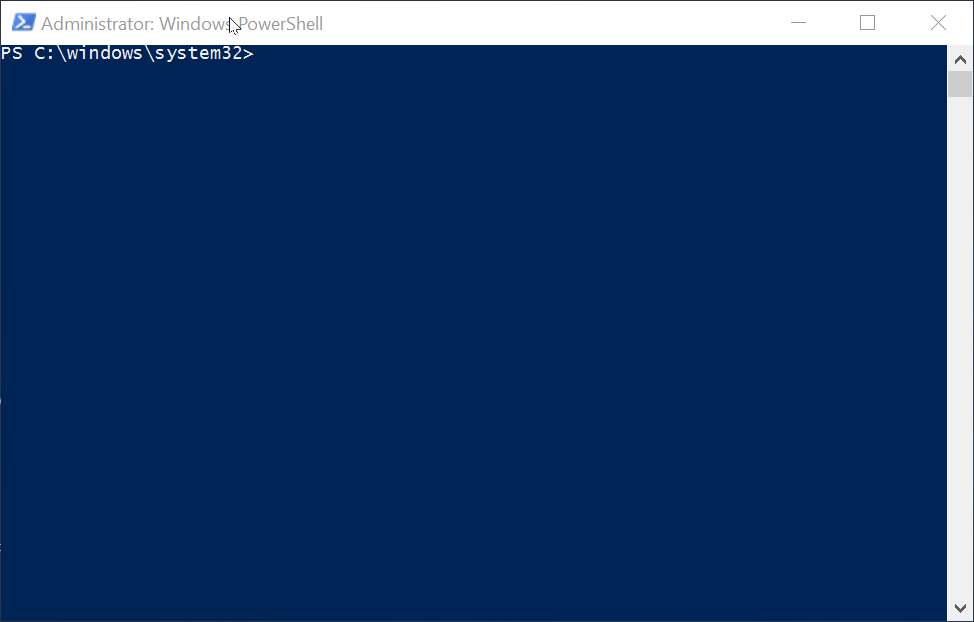
To limit the output of modules in the console, you can utilize the search functionality in the Get-D365Module cmdlet. Type the following command:
Get-D365Module -Name *Project*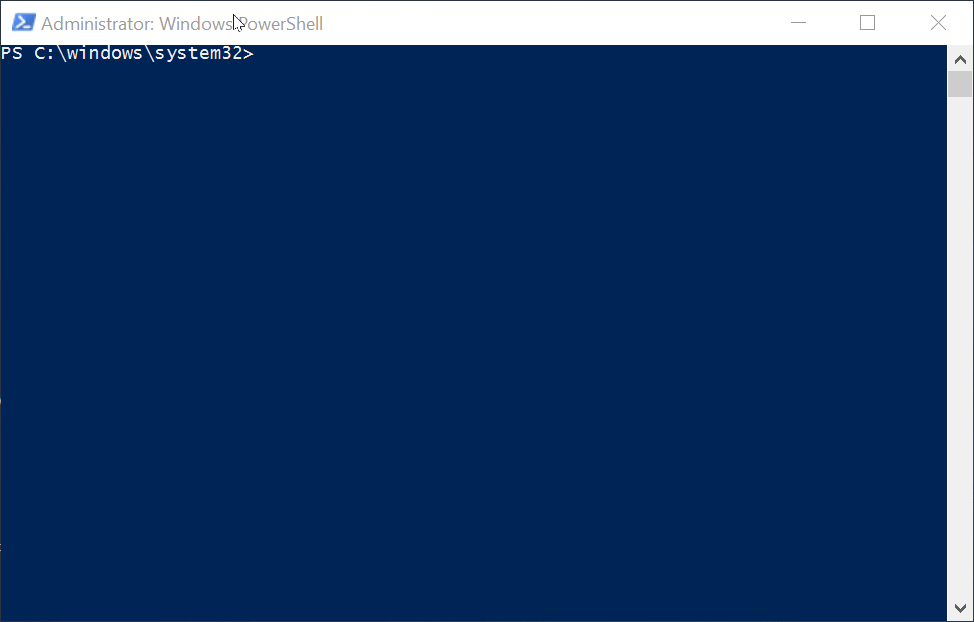
In this how to we showed you how to list all modules / models in a D365FO environment. We also showed how the cmdlet also supports searching capabilities, to limit the output of modules / models.
- Install as a non-Administrator
- Install as a Administrator
- Import d365fo.tools module
- List available commands from d365fo.tools module
- Get help content for a command
- Start, Stop and List services
- Import users into the D365FO environment
- Import external users into the D365FO environment
- Enable users in the D365FO environment
- Update users in the D365FO environment
- Provision D365FO environment to new Azure AD tenant
- Import a bacpac file into a Tier1 environment
- List modules / models
- Compile module
- Install AzCopy
- Install SqlPackage
- Install Nuget
- Speed up LCS download via AzCopy
- Download latest bacpac from LCS via AzCopy
- Register NuGet source
- Configure Azure Logic App
- Fix AzureStorageConfig
- Run a runnable class
- Update users in environment
- Work with Azure Storage Account
- Work with packages, resource label files, language and lables
- Working with the different D365 services